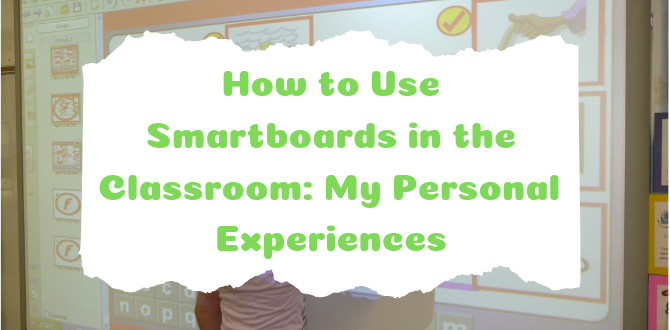
Interactive whiteboards are one of the top tools teachers use to get the attention of their students. Today, everyone, including children, is connected to knowledge and entertainment through their digital devices. Since graphics are more attractive than text, smartboards are the way to bring the classroom to life. It’s common knowledge that children naturally want to learn, but the way we relate to them always needs to change with the times. A smartboard creates infinite space for learning, which resonates with students who are used to being connected to the world and beyond.
Contents
What is a smartboard?
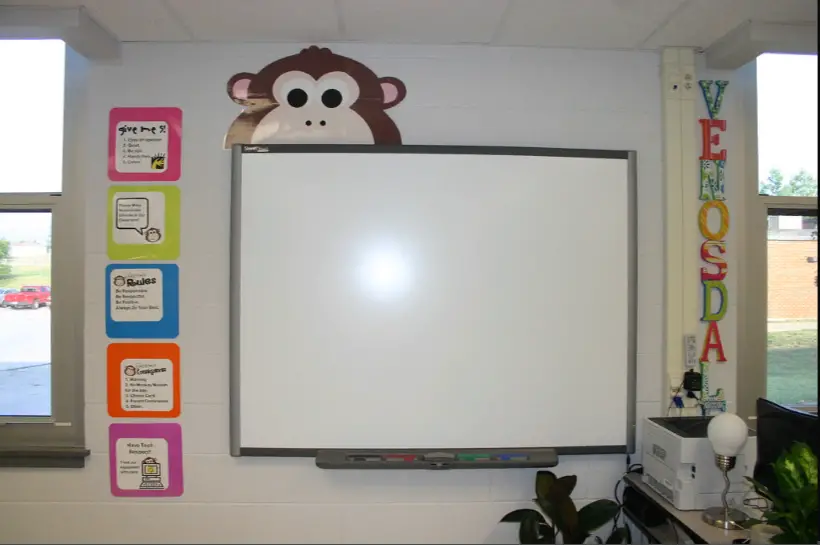
An interactive whiteboard looks almost like a regular whiteboard, but it has the functionality of touch recognition. It’s a large display surface that can either be a standalone touch-screen computer, or it can have several components that add up to a smartboard. For example, a computer that has the right software to connect to a board controlled by a touchpad connected to a projector with interconnectivity built in will also create an interactive whiteboard.
The benefits of smartboards in the classroom for teachers and students
Smartboards make life easier and more interesting for teachers and students. According to a study at Yale University, lessons that are presented on a smartboard increase student engagement. Not only did more students ask questions, more students got involved. The PC has not in itself significantly improved classroom education; however, integrated whiteboards have.
Smartboards have allowed teachers to ‘e-teach’. E-teaching means using digital technology to present new concepts, find different contexts for information, explore implications, and connect to existing knowledge. It lets students find relevance in their education.
Here are some of the main advantages of having a smartboard in your classroom.
- For primary school teachers, naming tasks such as labeling the parts of a plant or identifying keywords for reading comprehension can be displayed on the smartboard in advance. Students and teachers can mix and match words and meanings, math problems and solutions, and much more.
- A smartboard displays lessons in a large, colorful format, and students are excited to interact and become part of the lesson. Images are in full HD quality, which resonates with children who have been playing computer games all their lives.
- The old chalk and talk is gone forever with a smartboard. When text, photographs, graphics and videos are all part of the lesson, it’s fun to learn and nobody will be nodding off, including the teacher. These images take students outside the classroom environment while opening up a new world inside the classroom at the same time.
- The lessons can be saved and gone through again when it’s time to review. This makes it much easier for students to remember. Students who miss a class can share the whole smartboard lesson. The result is quicker learning, better understanding, and improved performance
- Students can collaborate with each other and the teacher for better discussions and participation. It’s great for brainstorming. Notes are taken on the board and saved and shared.
- Lessons on an interactive whiteboard make it easier for students with various learning styles to participate. The style is suitable for visual learners, auditory learners, and children who may take more time to understand. At the same time, it allows fast learns to leap ahead.
How to integrate a smartboard Into everyday teaching
If you’re fortunate enough to have a smartboard in your classroom, your first step is to make sure the students, no matter what their age or abilities, know how to use it. Since it’s not much different from the devices they’re already using, it will probably just take a brief tutorial so everyone gets to enjoy the experience.

Here are some samples of how to use your smartboard to its best advantage.
Mental warmup
Start out by using the Smartboard in the classroom as you would any whiteboard for traditional teaching. The students sit and watch you present the subject just as has been done in the classroom for centuries. However, there is a major difference. When you incorporate the features available on the whiteboard into your traditional lecture, it becomes anything but traditional. You will show videos, graphics, and eventually interactive problem solving, where the students can leave their seats and join the lesson hands-on. You can’t overestimate the attraction it is for kids to answer questions, swipe photos, and expand a subject. This brings learning significantly closer to entertainment, and they sometimes intertwine.
Whole-class session
With the features of your smartboard, you can plan your lessons in advance for a week, a month, or even a year at a time and have all the visual aids, graphics, text and photos you need ready for display just like a PowerPoint presentation. However, a PowerPoint is static and doesn’t allow for tangents in the subject matter during discussions, but a smartboard does. Since you have the connectivity option, you can grab information and graphics in seconds to further enrich and inspire your students. Best of all, wherever your discussions take you, the session is saved and shareable for everyone’s convenience.
Individual/Group activities
If your students know how to use the smartboard in the classroom effectively and can follow a few simple rules that help the lesson stay on target (and, hopefully, help avoid a free-for-all), you can add another great dimension to your classroom.
Here are a few guidelines. It’s up to you to make them effective:
- Have a system that is fair so that each person gets to hold the stylus, but only one at a time.
- Take a minute to be sure that everyone knows the right amount of pressure they should put on the board. The tendency may be to push too hard.
- Give them the exact features they can use on the toolbar. There are many, and it’s up to you to select the ones that are suitable for the lesson.
- Give them a safety net if they make a mistake, such as the Undo function.
Since the kids may be excited to participate in this type of lesson, teachers who have experience recommend you start with a fun activity to teach them how to use the stylus, touch screen and toolbar, almost like a practice session. This may reduce a bit of the novelty while showing the students the parameters of their participation before they start a real lesson.
Source: “Smartboard” by Kevin Jarrett – Under Creative Commons license
Review
Review is an important part of teaching. Some students get bored during review sessions, and some are actually grasping the subject for the first time. A smartboard makes reviewing lessons not only easy for you because all the fun you had the first time is saved, but it also allows students to relate to the graphics originally presented, which makes the memory more effective. You can select and enhance key points or keywords. This will not only save time, but it’s also great for reinforcement. You can print notes for the students, and the whole process is saved for next year.
A few teaching strategies you can use
To get the best out of the smartboard in your classroom, you can use the following tips and tricks:
Display
The display is the hook that grabs students’ attention. Along with text, in all kinds of fun fonts and colors for emphasis, you can have photos and graphics from the Internet, graphs and spreadsheets, videos, and just about anything you and your students want, such as animations that demonstrate osmosis or a solar eclipse. It’s all up there in living color and organized to make sense.
Record lessons
With software specifically designed to be used with a smartboard, such as ezTalks Meetings, you can record notes and points made by students, all of which can be saved, shared and printed later. On some interactive whiteboards, you can pull up previous lessons on demand.
Games
There are thousands of excellent fun and educational games and quizzes available online that many teachers miss out on because they don’t have a delivery method. The smartboard solves this problem and allows your students to play these games together. There are some games you can make yourself, like drag and drop, hidden objects, and a lot of color combinations where you can express your artistic talents, if you happen to have any.

Here are some suggestions:
- Scholastic’s interactive whiteboard webpage has games for students aged 8 – 18 on science, history, poetry, fiction, and much more.
- PBS Kids games for K – 5 are mostly on grammar, vocabulary and spelling, such as “What’s Wrong With This Picture?” and choosing the correct word in a sentence to win a Frisbee to throw to the dogs.
- Mathframe has math games that help students visualize math problems, making the concepts easier to understand.
- MapMaker from National Geographic, in which you can go around the world with the touch of a finger. It opens the door to different countries, cultures and landforms with maximum entertainment value that no one will forget.
Group interaction
When small groups or whole classrooms are involved in the same lesson on the smartboard, each person has a chance to answer questions, give suggestions, or otherwise participate in the lesson. This format encourages spontaneity. Students who are usually praying they’re invisible all of a sudden see how they can contribute and join the fun. There is no longer the terror of being wrong, because all participation is valuable. As mentioned above, ezTalks Meetings is great software for encouraging group interaction.
Lessons from the vendor
Whichever smartboards for schools you choose will most likely come with lessons from the vendor. For example:
- Promethean Planet offers Promethean Activinspire software, which gives you downloadable web links, and audio and movie resources.
- SMART Exchange allows you to connect with other teachers for a wide network of pre-made lessons that have already been found to be effective. These can be saved to your computer.
- WizTeach Share is a teaching community where you can share lessons, discuss what works, talk to other teachers who face the same issues you face, and learn new solutions.
Online activities
You don’t have to reinvent the wheel just because you have a new smartboard in your classroom. There are many online interactives that have many types of “wheels” that have already been invented and tested in the classroom. Here are a few of the ones I like best:
- National Library of Virtual Manipulatives offers ready-made digital tools in algebra, geometry and data exploration that can be handed straight to your students.
- Starfall.com offers multimedia books with narration ready to go.
- Interactive Whiteboard Resources from Topmarks is an index of websites, Internet-based resources, and online activities that are ready-made for smartboards.
How to make your own smartboard lesson database (my personal experience)
I was a guest teacher in a seventh grade Big History Project class. The class was studying the section on the Big Bang and the formation of the universe. Since I love the night sky, I was asked to talk for a few minutes on constellations and other things you can see with the naked eye.

I started the lesson with some photos of optical illusions I got online at moillusions.com that appear different from different angles. I copied and pasted them into a Word document. You can find almost any photo, cartoon or image on Google Images. Just type in the subject, and when you get to the search results page, click on Images. Most of them are free. The two I used were hanging crystals that form a sailing ship when you look at them from one angle only. The other I used was a pile of trash that was arranged in such a way that when a spotlight was aimed at the pile towards a blank wall, the shadow looked like a girl reading a book. These images sparked the students’ interest, not only because they were awesome optical illusions, but because they seemed to have nothing to do with constellations. My point was that the stars in most constellations, barring a few, have nothing to do with each other. They’re just like an optical illusion as seen from Earth.
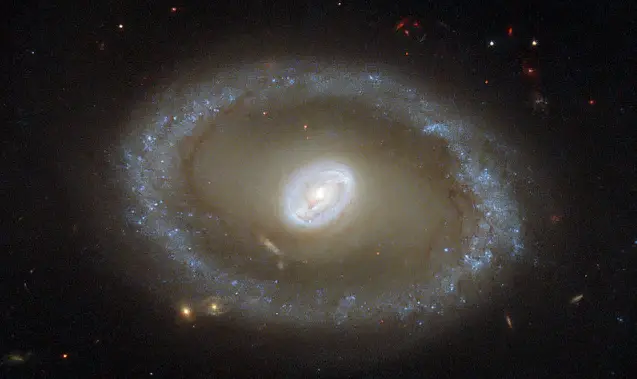
Next, I showed the solar system. I got an excellent animated GIF that shows the planets revolving around the sun. It clearly showed that they all travel roughly in the same plane. Next, I got images of constellations in the Zodiac and put them on a PowerPoint loop. This also sparked their attention, because they thought maybe I was going crazy with horoscopes. Not so. The Zodiac is a real band of constellations that is “behind” the plane of planets. The children loved the show and asked enough questions for me to explain just about all I know about the night sky as seen with the naked eye.
Examples of smartboards in action
Learning how to use a smartboard in the classroom is quick and easy, so even if you have never used one before, you will soon be able to get some essential skills. Here you can see a few examples of how teachers of different subjects use an interactive board in their lessons.
Kindergarten Interactive White Board Use
Mrs. Arslanian is a computer teacher in an elementary school who teaches word families for beginner readers. She uses large photographs to illustrate the word, and has a child find the letters to spell the word by pointing and dragging the letters. The action is repeated with pictures of other words in the family and different children using the interactive whiteboard to spell the word.
Bell London teacher’s tutorial
The teacher tries to start a discussion by showing only a portion of a photograph and asking the students what they think is happening. After they make a few guesses, she ‘erases’ the shadow hiding part of the picture to reveal more, and give the students more clues. Once the whole picture is revealed, she asks the students to describe what is happening. As ideas are given, she writes them on the smartboard and analyzes the sentence structure. Finally, she lets the students access the Internet to learn the real history of the picture.
Harris Third grade
The teacher introduces the topic of plants with pictures of several types of plants on the smartboard. She starts the topic with seeds, sunlight and water. The lesson is basically a lecture with intermittent questions for the students. The interactive whiteboard is used as a regular board, but with the added attraction of colorful graphics that illustrate the lesson and the ability to change the picture with the touch of the stylus.
Megan First grade language
The teacher uses the smartboard to randomly select a student to participate. Once a student is selected, they get to answer the next question by erasing to reveal, drag and drop, and they get pens to underline any answers.
Interactive music lesson
The smartboard is used for quizzes when students are learning to read notes. They have to recognize the note within a certain time limit. They must also recognize the components of rhythm. Once they learn to read notes, they can start to compose on the interactive whiteboard. The incredible part is that the smartboard will play back what the student writes.
Smart Notebook Maths Toolbar
The teacher gives a demonstration on how to use the toolbar for geometry. She writes fractions on the board and then changes the handwriting into a font. The board will also solve the problem. Equations can be transformed into graphs, allowing the students to get on with problem solving and research.
Miss Wooden English fun activity lesson
This is a lecture-style lesson with the added advantage of attractive graphics to enhance the experience for young children. It appears in this video that the students have touchscreen pads that are connected to the interactive whiteboard so they can participate from their seats.
Here are three of the best smartboards on the market
If you or your school has the budget for interactive whiteboards, you will want the best you can get for the money available. Here are three you should consider.
1. Go Touch Basic 3.0

The Go Touch Basic 3.0 is a terrific option if you already have a projector screen, computer monitor or TV in your classroom. It will make a smartboard out of it and connect it to a PC, smartphone or tablet. The 4K infrared sensor transmits your lessons to the selected device via Bluetooth. It’s small enough to fit in your bag or pocket, and needs no cords or wires. I think this is one of the best of the three if you don’t have a school budget and would like to set yourself up with a smartboard.
2. Smart Board M600 Series

The Smart Tech 77-inch IWB with projector bundle makes your classroom a true multimedia environment with larger-than-life images, brilliant colors, and two simultaneous touches so children can work together. It has wireless performance and network connectivity so you can bring new videos, photos and infographics to support the classroom discussion wherever it goes. If you’ve got the budget, this is absolutely the best. Your lessons can be just as entertaining as any movie or online game.
3. Google Jamboard
The Google Jamboard is a 55-inch digital whiteboard that can be used in both classrooms and conference rooms. The whiteboard includes a number of Google technologies that provide communication across the web in real time. Jamboard interacts with tablets and smartphones. You can go to the internet, add photos and graphics, use templates, connect to Google Drive, and much more. This is great, because just one feature takes whatever handwriting is on the board and changes it into the font of your choice.
You can also see my full review of the best smartboards for schools.
Research articles on using smartboards
- SMARTboards: Interactive Whiteboards in Classrooms (Peter Kent)
- Smart Board: lessons and activities (Sharon Linde)
- The effect of Smart Board on students behavior and motivation (Khaled Hamdan, Nabeel Al-Qirim, Mohammad Asmar)
- Teachers’ Difficulties about Using Smart Boards (Ozgen Korkmaza, IsmailCakilb)
- The Interactive Classroom: An Overview of SMART Notebook Software (Bryan E. Nichols)
- The Art and Science of Teaching / Teaching with Interactive Whiteboards (Robert J. Marzano)
- High school students’ attitudes towards smart board use in Biology classes (İ. Ümit Yapici,Ferit Karakoyun)
- Collaborative Research Methodology for Investigating teaching and Learning: the Use of Interactive Whiteboard Technology (Victoria Armstrong, Sally Barnes, Rosamund Sutherland, S. Curran, Simon Mills, I. Thompson)
- Are You Making the Most of Your Interactive Whiteboard? (Jennifer Gonzalez)
- Smart Board Math researches
Conclusion
If you’re a teacher in any learning institution, you and your students can benefit greatly from interactive whiteboards. Whether you’re teaching shapes and colors to five-year-olds, American history to 16-year-olds, or college-level math, a smartboard will make you a better teacher, and keep your students actively interested in the subject.
Capturing the attention of the student is the main focus of a good teacher, and in the digital age, children’s minds may drift away if the lesson doesn’t make the subject come alive. Now, you have a good idea of what an interactive whiteboard can do, how to use it, and how it can make you a more effective teacher.
Last Updated on February 21, 2022 by Emily
- Facebook9
- Twitter35
- Pinterest67
- 111shares






Hi Emily!
Your blog is so helpful to me. I teach kindergarten in a small school. Before I read your blog, I was wondering if it would be a good idea to use smartboard games and activities for kindergarten, because I like to keep my kids active, and I thought a smartboard may encourage them to sit still. Now I know it’s one of the best ways to hold their attention. Could you please give me some suggestions for games you’ve found interesting and useful for younger students?
Jully
Hi Jully,
It’s a well-researched fact that four- and five-year-olds learn better with large, colorful graphics than the written word on paper. Here are some ready-made games you can find online:
Math – Ordering and sequencing numbers in a drag-and-drop game that starts simple and gradually becomes advanced as the children learn. This is great for children who learn at different paces.
Reading – Uppercase and lowercase letter matching with kangaroos hopping to meet their partner. Children find the kangaroo with the uppercase letter and match it to the one with the lowercase letter.
Social Studies – A map of the United States is on the board, and children click on a state. Information about that state appears.
Art – Freestyle painting is available on most educational games websites. Even Windows has Paint, which is itself a great tool for kindergarten children to see their work on the big screen. Work can be saved and printed.
Music – Making music with ordinary items found in the kitchen is a super activity for little students. The sounds can be combined and changed so they can compose their own music.
Here are the places to find these and many more ideas:
– http://exchange.smarttech.com/search.html?grade=Kindergarten
– http://faculty.usiouxfalls.edu/arpeterson/kindergarten%20smartboard%20sites.htm
– https://education.cu-portland.edu/blog/classroom-resources/3-smartboard-activities-for-kindergarten-math/
Good luck
Emily! Your articles always seem to connect with my current problems! My students love lessons on the smartboard, but I would like to get more creative to keep them interested. Adding a PowerPoint will help attract the attention of the wayward eyes while keeping them on point. How do I make a smartboard lesson that inspires my students? Could you help me learn how to use a smartboard with PowerPoint?
Thanks for all your help.
Anything you can show on your computer monitor, you can show on a smartboard. PowerPoints are a great way to keep the action alive. You can put them on a loop and let them play while you and your class work together. You can put additional subject points on the board and highlight or underline the main ideas. The main reason games on a smartboard are such a good idea is that the students can get up out of their seats and approach the material in large graphic form and actually participate in the game. This is a huge benefit for memory as opposed to sitting and listening. You can make simple matching, counting and spelling games yourself, but you can also get great ready-made games online. Here are four sites with great games:
– https://www.lifewire.com/free-powerpoint-games-for-teachers-1358169
– https://www.teacherspayteachers.com/Browse/Search:game%20templates%20for%20smartboard
it can help us make interactive lessons….result oriented
Great post.
Nice, thanks!